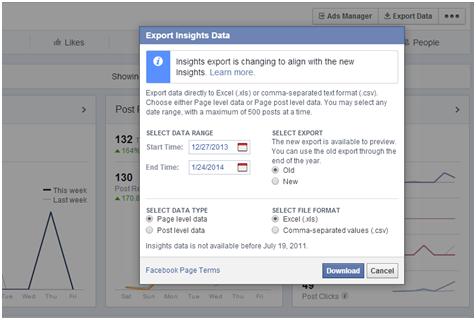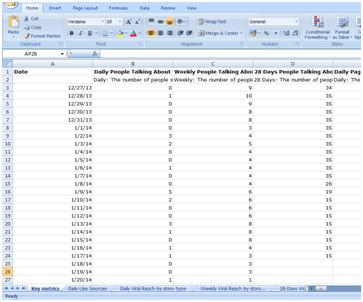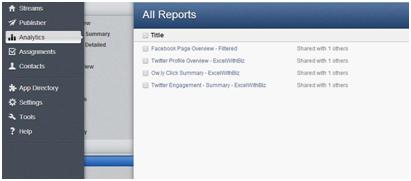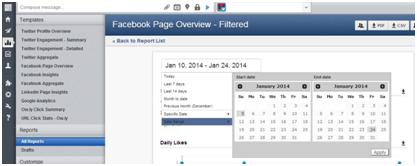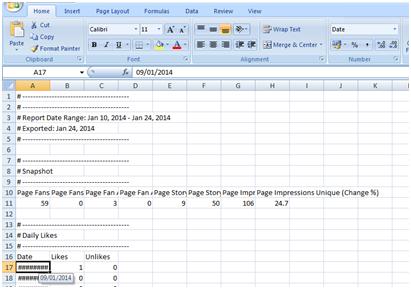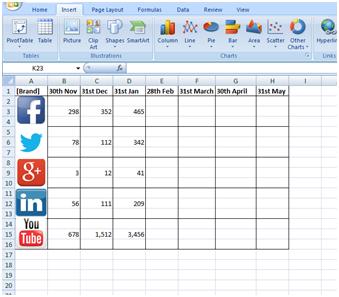How to Organise your Social Media Data in Excel
Organising and recording your social media data is essential in order to measure progress, whether it is on a weekly or monthly basis. By having a record of your progress you can assess, make assumptions and examine trends based on your previous data.
Social media marketers will use a variety of tools/programs to help them achieve this, inputting their information directly from these tools into an Excel document, so that it can be better displayed among the rest of their quantitative reports.
Too much data is overwhelming
When you gather your social media figures in Excel, you only want to gather the relevant data; otherwise you could find yourself bombarded with information irrelevant to your social media marketing plan. The best way to ensure you’re collecting data of relevance to both you and your business is to correlate them in accordance to your marketing objectives.
By attaining data specific to your marketing objectives only, you have made the first step to successfully implementing a social media report with only the vital statistics necessary. With all the Facebook insights available, limiting your data so that you have a report consisting of only valuable information can be a bigger problem for social media marketers than first anticipated.
Importing your data through Facebook Insights
Facebook Insights may be the most popular choice to export your brands social media data, especially with Facebook pages which have quite a large following. To export your social media data from Facebook Insights, you first need to be eligible for Facebook Insights, which means you need a minimum of 30 likes before you can view your page specific insights. You can now export this information via the ‘Export Data’ button in the top right hand corner of the page.
Social media marketers will use a variety of tools/programs to help them achieve this, inputting their information directly from these tools into an Excel document, so that it can be better displayed among the rest of their quantitative reports.
Too much data is overwhelming
When you gather your social media figures in Excel, you only want to gather the relevant data; otherwise you could find yourself bombarded with information irrelevant to your social media marketing plan. The best way to ensure you’re collecting data of relevance to both you and your business is to correlate them in accordance to your marketing objectives.
By attaining data specific to your marketing objectives only, you have made the first step to successfully implementing a social media report with only the vital statistics necessary. With all the Facebook insights available, limiting your data so that you have a report consisting of only valuable information can be a bigger problem for social media marketers than first anticipated.
Importing your data through Facebook Insights
Facebook Insights may be the most popular choice to export your brands social media data, especially with Facebook pages which have quite a large following. To export your social media data from Facebook Insights, you first need to be eligible for Facebook Insights, which means you need a minimum of 30 likes before you can view your page specific insights. You can now export this information via the ‘Export Data’ button in the top right hand corner of the page.
The export insights data option then gives you an opportunity to customise this data to suit your requirements, for example length of the data range, format of the file, etc. If you select the Excel file format option your data will be downloaded and exported into a file similar to the screenshot below.
Facebook insights will provide you with every quantitative statistic involved with your Facebook page over the selected time range you chose. However the fundamental issue with using Facebook Insights to export your social media data, is that it subsequently limits your Excel report to only your Facebook related statistics and only within that specific date range, consequently not allowing you to compare with the previous months data. While you are provided with a lot of information, it is almost TOO much information, and leaves you to fish through a large pond, to find the data that is of relevance to your marketing objectives.
Importing through Hootsuite
There are hundreds of Social Media tools and programs marketers can use to help deliver their social media marketing objectives. However Hootsuite is arguably the most popular, with over 7 million users worldwide. You can import your Hootsuite social media data by logging onto your account and clicking on the Analytics page.
Hootsuite gives you the option of selecting the dates for your chosen social media data to be collected between. Once you’ve done this you can select the social media channel you want to export the data from and simply click on CSV in the top right hand corner to export your data.
Dependant on whether you selected a Twitter or Facebook social media page, the Excel file will display the dates which you either got liked or unliked (Cell A17 onwards).
While this data is basic, it is more valuable than the generic amount of information available through Facebook Insights.
Manually Importing
Manually Importing
Although this is the most time consuming way to import your social media data, it can be more advantageous as you can tailor it to your specific needs and consequently measure your monthly social media progress for multiple social media channels in the same Excel document, similar to what I’ve done below.
If in a particular case you are managing more than one brands social media pages, the Excel tabs at the bottom will also allow you to implement the same template for a different brand. Something that is limited when exporting data from Facebook Insights and Hootsuite.
By Chris Kyriacou