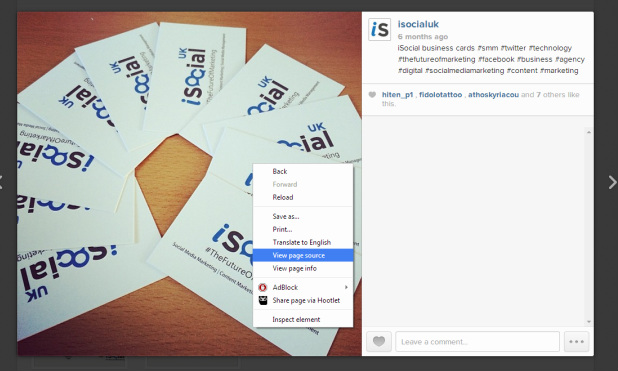How to Save photos from Instagram onto your Desktop
We recently posted a video on YouTube, showing Instagram users how they can save images from Instagram onto their desktop without taking a screen shot and compromising the quality of the image. We’ve summarised the steps taken, explained in our short video, into 10 simple steps for you to follow. This method works the same across all internet browsers.
Step 1 – Log onto your Instagram account on your desktop.
Step 2 – Go onto the profile of the image you want to save.
Step 3 – Click on the photo you want to save.
Step 4 – Right click on the photo and click ‘View Page Source’.
Step 1 – Log onto your Instagram account on your desktop.
Step 2 – Go onto the profile of the image you want to save.
Step 3 – Click on the photo you want to save.
Step 4 – Right click on the photo and click ‘View Page Source’.
Step 5 – This will take you to the photos HTML source page.
Step 6 – Press Ctrl + F.
Step 6 – Press Ctrl + F.
Step 7 – Now type ‘og:image’ which will highlight the meta tag of the image you want to save.
Step 8 – Simply copy the image URL location which is highlighted (without selecting the quotation marks) by selecting the text with your cursor and pressing Ctrl + C.
Step 9 – Use Ctrl + P to paste the image URL into your URL bar.
Step 10 – Your image will open in a separate tab where you can simply save the image by right clicking and clicking on ‘save image as’ where it will save the image into your designated internet browser download folder.
Step 10 – Your image will open in a separate tab where you can simply save the image by right clicking and clicking on ‘save image as’ where it will save the image into your designated internet browser download folder.